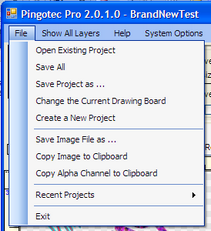|
Open Existing Project - An existing project may be opened using this selection. If the current project being worked on has not been saved, a prompt is issued asking if you wish to save it first. If you do not save the current project being worked on, all current changes are lost.
Save All - The current project being worked on is saved to its location. You may then continue working on the current project.
Save Project As ... - The current project being worked on is saved using this option as a completely new project, or a complete replacement for the existing project with the same name.
Change the Current Drawing Board - use this option to change the dimensions and other options for the drawing board. For more information refer to Changing the Current Drawing Board.
Create a New Project - A completely new project and Drawing Board are created using this option. A prompt will be issued to save the current project if necessary.
Save Image File as ... - The current Drawing Board and background (if used) are saved as an image file.
Copy Image to Clipboard - The current Drawing Board is save to the clipboard. It is not saved as a transparent PNG image. It is saved using the color specified when the Drawing Board was created or changed.
Copy Alpha Channel to Clipboard - An alpha mask is save to the clipboard for use with the Drawing Board image. The Alpha mask can be used as an Alpha Channel in a program like Photoshop to create a background transparency.
Recent Projects - Presents a list of the last projects you worked on. Click on a project from the list to load it in place of the current project being worked on.
Exit - Exits from the program. |
Note - When you are prompted to save the current project that you are working on, if you reply Yes the project is saved in your project folder. If you reply No then the current project you are working on is not saved back to its project folder. However, if the current project is not saved back to its folder, the next time you start Pingotec Pro the current working project will be restored and you can continue working on it without affecting the saved project.
This is a very important concept since you are able to continue working on a project from session to session without saving it. But remember to save the current project if you wish to open a different project because if you open a different project without saving the current project, all changes to the current project will be lost.