Layers can be displayed and have operations performed on them by clicking on the menu item Show All Layers at the top of the screen.
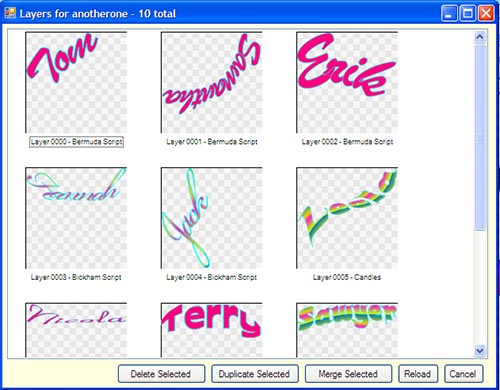
A new window will pop up. Every layer is shown as a thumbnail including the original font name of the font used to create it.
Select one or more layer thumbnails using the left mouse button and Shift or Ctrl. Once the layer(s) are selected, click:
•Deleted Selected to delete all selected layers. These will all be added to the Undo queue so they can be undeleted if necessary.
•Duplicate Selected to create duplicate copies of all layer(s) selected. These will be added as new layers and offset about 5 pixels so you can see duplicated layers.
•Merge Selected to merge all the selected layer(s) into a new single layer. All the original layers will be added to the Undo queue so they can be undeleted if necessary.
•Reload to simply reload all the thumbnails.
•Cancel to exit without doing anything.
You can resize this window to show more thumbnails if necessary. Use the Undelete button to restore layers that have been deleted by the operation.