This section explains options on the Style Panel in detail.
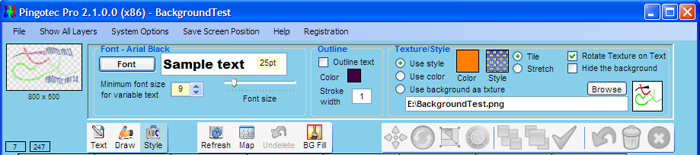
The Font and Style options specify the font and its size to be used.
The Font button - When clicked, a font dialog appears to allow selection of a font, font size and font characteristics (Bold, Italic, Underline, etc.) A sample of the font and its size are displayed next to the button. The Font size slider allows you to change the font size quickly without having to re-display the font dialog.
Minimum font size for variable text - specifies the minimum font size that will be used for variable text. For Plain text this will apply when Variable size is checked. For Squirly text, this applies when Speed warp is used with Mask tracing to trace text using a background mask.
Outline text - Text will be outlined using the specified Color and Stroke width which is expressed in pixels. If Outline text is not checked or the Stroke width is zero, no stroking is done.
Texture/Style - specifies the method used to color the text as it is drawn. Click on the Color or Style thumbnails to change their contents.
oUse style - The chosen style is used to fill the text.
oUse Color - The chosen color is used to fill the text.
oUse background as texture - A background image can be loaded using the Browse button. More information is described in the Adding a Background topic.
oTile - the texture has its aspect ratio maintained and is tiled within the text.
oStretch - the texture is stretched to fit the entire text layer.
Examples of Tile and Stretch:
![]()


the style tiled stretched
Rotate Text with Texture - If this is checked and a texture is used, it is rotated at the same angle as the text drawn. If this is not checked, the texture is not rotated. This can be used to create different effects. In these examples the first text has been rotated text while the second has not. This option applies to plain text only, not squirly text whose texture is always rotated as required.

Rotated style Non-rotated style
Hide the background - if this is checked and there is a background image loaded, the background image is hidden from view.