This section explains options on the Draw Panel in detail.
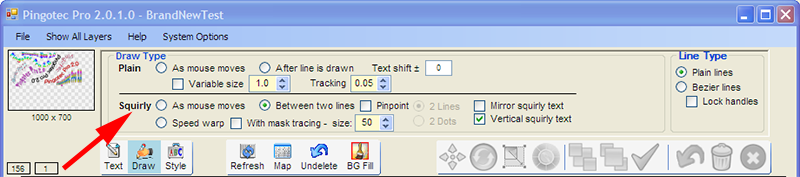
The Draw Type options specify how drawing is done as the mouse is moved.
This type of text drawn consists of text drawn in different ways using various options. Squirly text is different from Plain text in that the entire text string is drawn except for the very first option - As mouse moves. These options apply to Squirly text, not Plain text.
As mouse moves - Text is drawn using this option as the mouse is moved. As soon as the left mouse button is released, drawing stops. This type of drawn text is more suitable for cartoon-like drawing. The text string may not be complete if the left mouse button is released too soon. If an outline is required then it is applied after all the text has been drawn and the left mouse button is released.

Between two lines - Two lines must be drawn and when the left mouse button is released, the text will be drawn between the two lines. Any text string used will be resized to completely fit between the two lines.
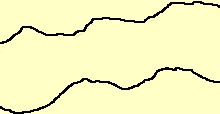

Pinpoint - This option is used for tracing lines from a background mask to draw text. More information is available in Tracing Text Using The Background. The two Pinpoint options, 2 Lines and 2 Dots, are discussed in Drawing Text.
Mirror squirly text - Text can be drawn in inverted mirror format using this option. The two edit options, Flip Horizontal and Flip vertical can also be used.

Vertical squirly text - This is a special type of drawing that ensures that all characters are drawn vertically. It is useful for logos and other applications to increase the readability of the text. Once drawn, the layer can be rotated, moved or resized. The top and bottom lines are drawn for this option.

Speed warp - This option draws Squirly text in different sizes depending on the speed of the mouse. Unlike the Variable size option for Plain text, this option makes sure the entire current text string is included. Only one line is required for Speed warp.

With mask tracing - This option is used when tracing lines from a background mask to produce text layers. It is discussed in more detail in Tracing Text Using the Background.