This section explains options on the Draw Panel in detail.
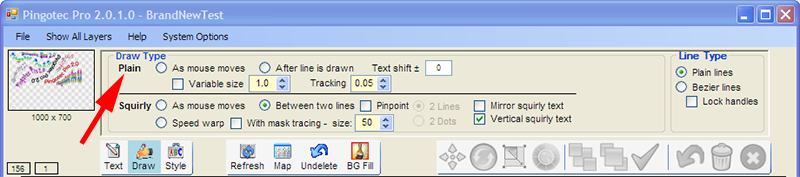
The Draw Type options specify how drawing is done as the mouse is moved.
Plain text
This type of text drawn consists of plain character strings and each character is rotated as required to follow the mouse cursor.

After line is drawn
A line is first drawn using the mouse, when the left button is released, the plain text is drawn in place of the line. The line is smoothed before the text is drawn.


Text shift
After a line has been drawn and the left mouse button is released the text is shifted up or down from the line in pixels as specified. + is up and - is down. A value of zero means no shift is done.
Variable size
As the mouse is moved faster the text is made larger using this option. The amount indicates how quickly the text can change size. A value of 1 is the basic change while higher values mean the size changes faster as the mouse speed changes.

Tracking
Tracking can be changed to specify how much space is set between characters in the string. A value of zero means the normal font spacing is used. Use a negative value for closer characters and a positive value for more space between characters. Tracking applies to Plain text only, not Squirly text.
In this sample the two tracking values were -0.75 and 0.30. Tracking may work differently with certain fonts depending on their original Kerning values.
