This section explains options on the Text Panel in detail.
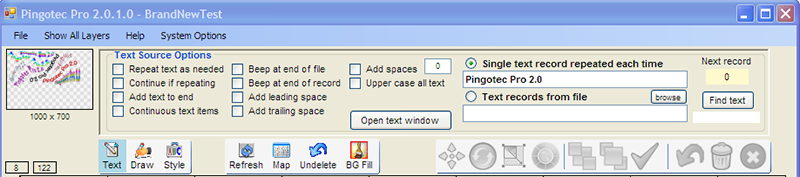
Repeat text as needed (applies to Plain text, not Squirly Text) - As text is created using the mouse, as long as the mouse is being moved, the text is repeated over and over again.
Continue if repeating (applies to Plain text, not Squirly Text) - for a single text record, when the mouse button is release and then pressed again, the text flow continues where it left off last time.
Continuous text items (applies to Plain text, not Squirly Text) - This is
Beep at end of file - If text is being fed from a text file, a beep is sounded when the end of file is reached. If the mouse button is pressed again for more text, the process starts again with the first record in the file.
Beep at end of record - If text is being fed from a text file, a beep is sounded when the end of each record is reached.
Add leading space - An extra space is added to the beginning of text. This is useful to spread out repeated text items.
Add trailing space - An extra space is added to the end of text. This is useful to spread out repeated text items.
Add spaces - This is the same as Add leading space but the number of extra spaces may be specified.
Upper case all text - As text is used, it is all set to upper case before being drawn.
Open text window Button - This button will open the text window and show its contents. The text file consists of text records and each record is drawn as the mouse is moved.
Single text record repeated each time - If this option is selected, the same text string is drawn each time the left mouse button is pressed and the mouse is moved.
Text records from file - If this option is selected, each time the left mouse button is pressed, the next record from the text file is used for drawing. When the text records are completed, the records are once again drawn starting the beginning.
Next Record - Shows the next record that will be used from the text file. A text window is also opened so you can see the next record about to be used and click on any record in the text window to start there instead.
Find text Button - Enter a string in the field below the button and press the Find text button to find the first text record containing the string.