Image Preview is available as of version 2.2.1 of Pingotec Pro.
The Image Preview option is available on the main menu - File > Image Preview. This window is displayed:
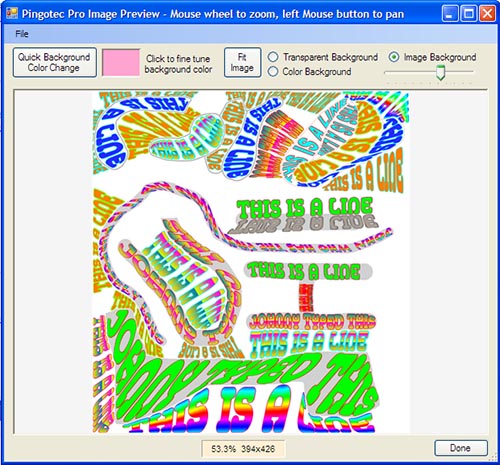
The Image Preview can be zoomed in or out by scrolling the mouse wheel in the window. You can move the image around by clicking the left mouse button and moving the mouse.
The image is the drawing board you are working on and it is resized to fit the window shown. There are three options for displaying the image:
▪With a transparent background
▪With a color background
▪With your original background image (if you have loaded one into the Drawing Board).
The options at the top are described in the next section.