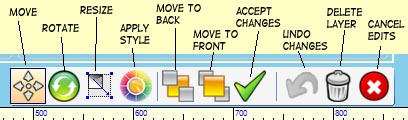
▪Move a layer - holding down the left mouse button an moving the mouse will move the layer about in the window. Releasing the left button will leave it the last position. The mouse can be anywhere in the window. The Undo button can be used to reposition the layer where it started before the move.
▪Rotate a layer - click this button to draw a different rectangle around the selected layer. Click on one of the dots or elsewhere on the screen to rotate the layer, then release the left mouse button. The Undo button can be used to restore the layer to before it was rotated.
▪Resize a layer - click this button to draw a different rectangle around the selected layer. There are eight small rectangles on the red line, four in the corners and four on the sides. You must click on one of the small rectangles with the mouse left button down, then move the mouse to resize the layer. Corner buttons move both sides touching the corner. Side buttons move only the side they are on. To resize the rectangle in different ways, you can rotate the layer as well. The Undo button can be used to restore the layer to before it was resized.
▪Apply a layer style - Some different actions can be preformed on the selected layer. These are described in the next section.
▪Move the layer to the back - The selected layer is moved to the furthest back position relative to all the other layers. For this option, the edit is ended on completion. An Undo is not possible.
▪Move the layer to the front - The selected layer is moved to the front position ahead of all the other layers. For this option, the edit is ended on completion. An Undo is not possible.
▪Accept changes - All changes are accepted and the edit ends. No further Undo is possible.
▪Undo changes - As the edits progress each edit can be undone with this button. Once the Accept changes button is pressed no Undo's can be done.
▪Delete layer - If a layer is deleted with this button the deleted can be restored with the Undelete button at the center of the screen. This button ends all editing on the layer.
▪Cancel edits - This button is used to cancel all edits done on a layer and restore it to the way it was when editing was started.