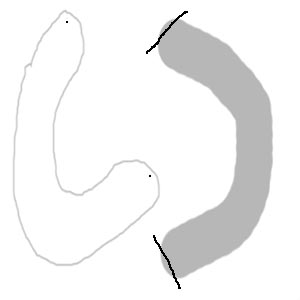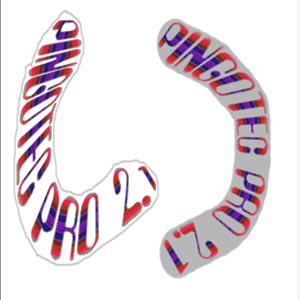Tracing a background image with Lines or Pinpoints

|
There are two types of background shapes that can be traced, solid objects (on the right) and outlined ones (on the left). Note that Between two lines is checked. The With mask tracing and size options have no meaning for this option.
Tracing the solid objects requires the 2 lines option to be selected. With this selection checked, use the left mouse button to draw two lines near the ends of the shape. When the mouse is released the shape is filled with text using the color or texture specified.
For outlined shapes, the 2 lines option will not work, so check the 2 dots option and make two dots near the ends of the shape. Then when the left button is released, the text will fill the inside of the outlined shape.
In both cases the text item is fitted within the shape, stretching it as required.
If the 2 lines or 2 dots are placed is an incorrect position and tracing cannot be done properly, a beep sounds and you need to try again. |
|
These are the results of the 2 lines and 2 dots options.
You can draw the 2 lines or 2 dots anywhere within the shape if you don't want the entire shape filled.
It is usually a good idea to check the box in the Text panel to force all text to be upper cased, to fill the shapes even more. |